How to Log In
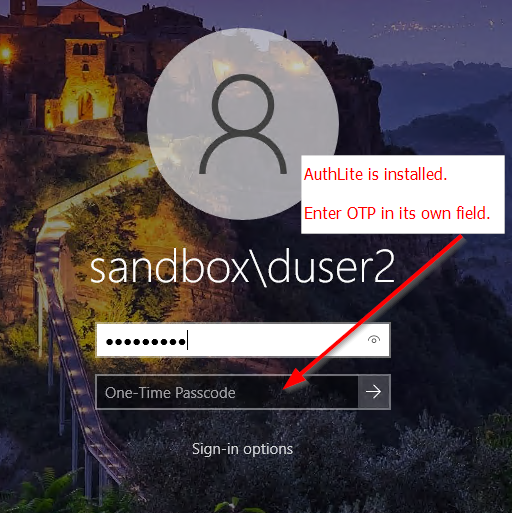
Entering an OTP into a Windows logon with AuthLite installed
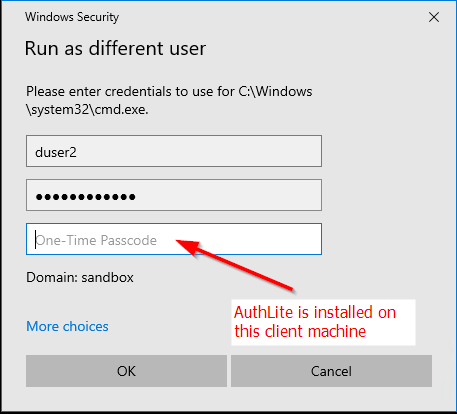
Entering an OTP into a Windows logon dialog with AuthLite installed
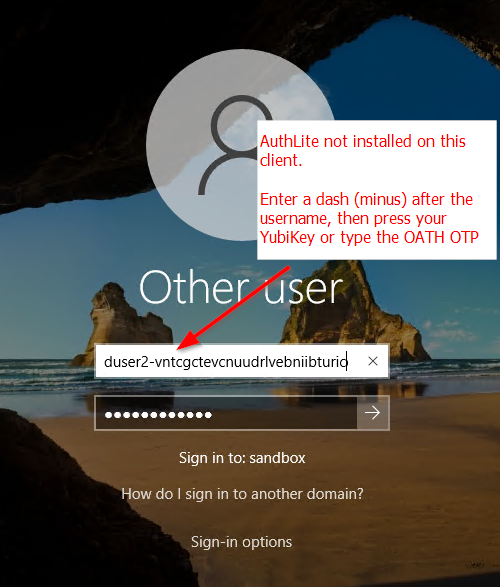
Entering an OTP into a Windows logon without AuthLite installed
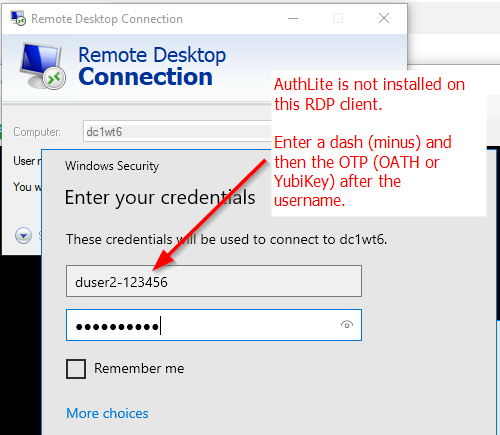
Entering 2-factor credentials into Remote Desktop Connection client (RDP) without AuthLite installed
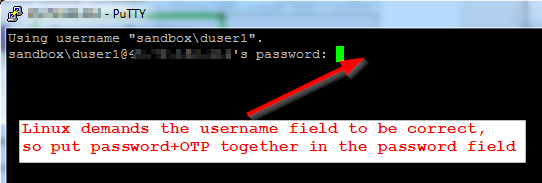
Entering 2-factor credentials into Linux SSH
Windows dialogs when AuthLite is installed
When you enter the username and password of an AuthLite user, a "One-time Passcode" field should be shown, and you can use that field to enter the OTP code from your YubiKey or OATH token.
Note that users who are not in the AuthLite group won't see the OTP field, even when AuthLite is installed.
Other dialogs, or if AuthLite is missing from the client
AuthLite supports several other ways to supply credentials. Which method you choose may be constrained by the application or logon protocol you are using. For example the application may not tolerate an OTP in the username field, or the authentication protocol could hash the password field contents, rendering useless any OTP entered into that field.
- Enter your username followed by a dash “-” followed by the OTP code from your YubiKey or OATH token. Then enter password as normal. Supported most broadly, although some third-party applications can't handle seeing something unusual in the username field. Or,
- Type username as normal, then enter (password followed by a dash “-” followed by the OTP code) into the password field. Only supported if AuthLite is installed on the server requesting authentication and the password field is not hashed). Or,
- Type username as normal, then enter (OTP followed by a dash “-” followed by your password) into the password field. Same limitations as above.
Please see below for links to further information.
