Watchguard VPN Portal settings
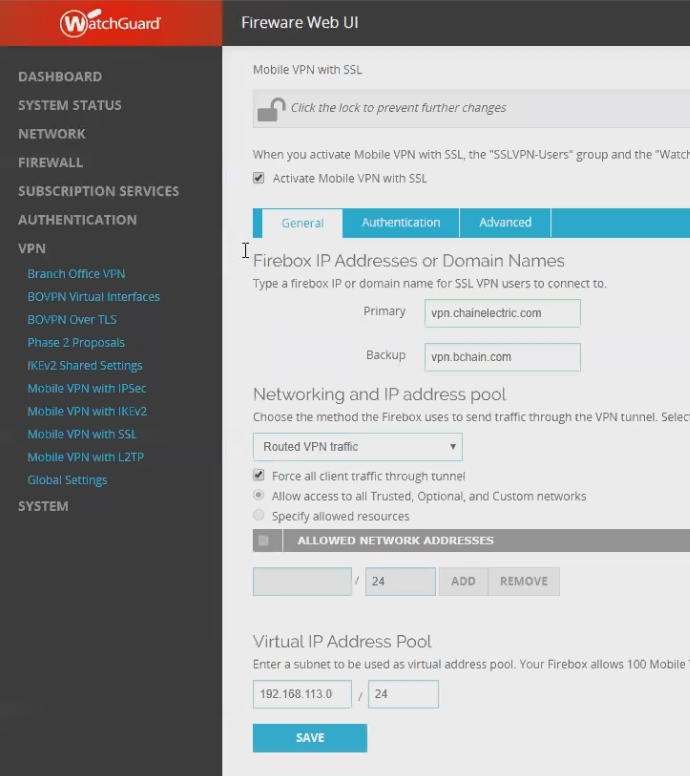
Watchguard Mobile VPN with SSL dialog
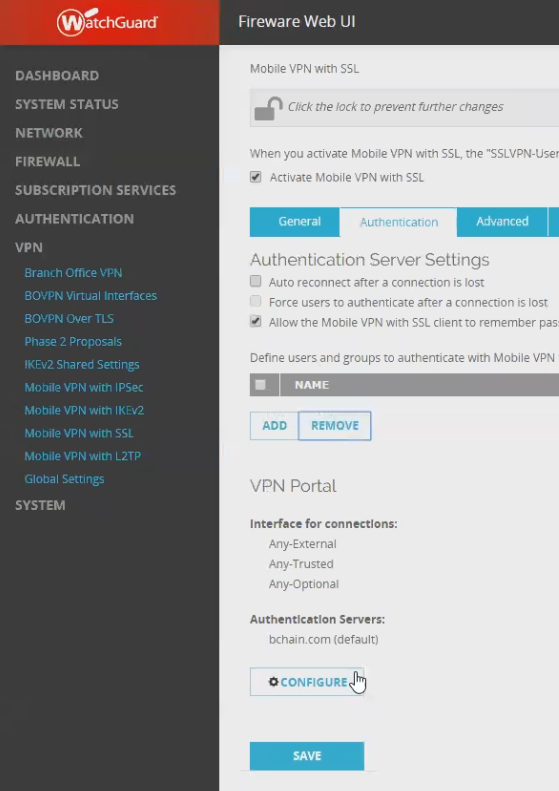
Watchguard configure button
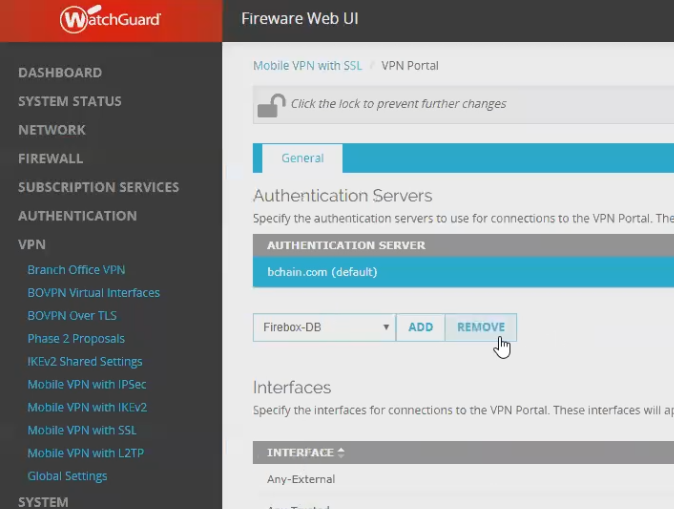
Watchguard remove existing auth
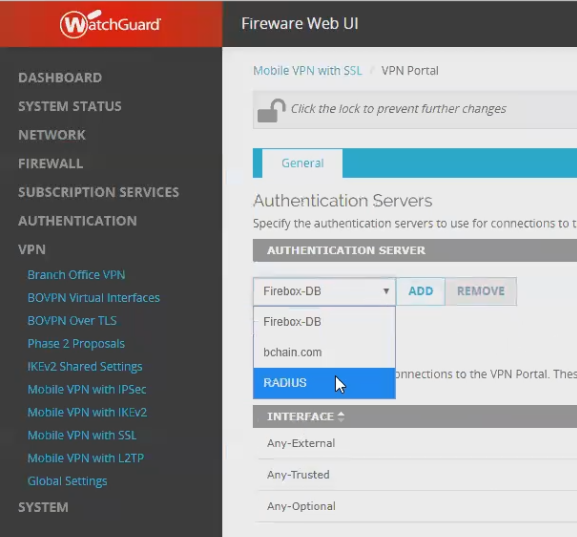
Watchguard select RADIUS
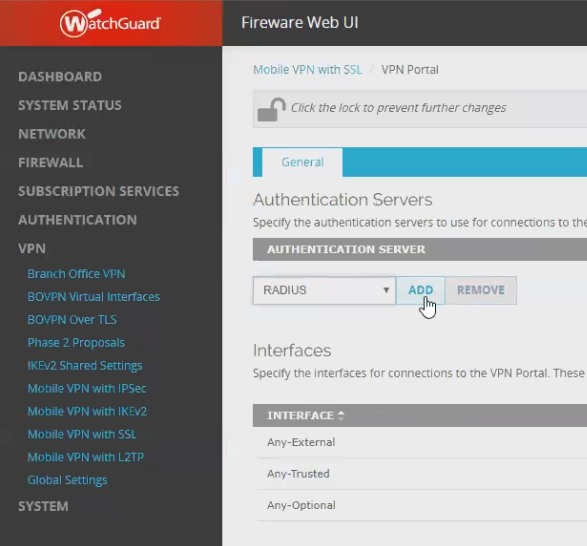
Watchguard add RADIUS
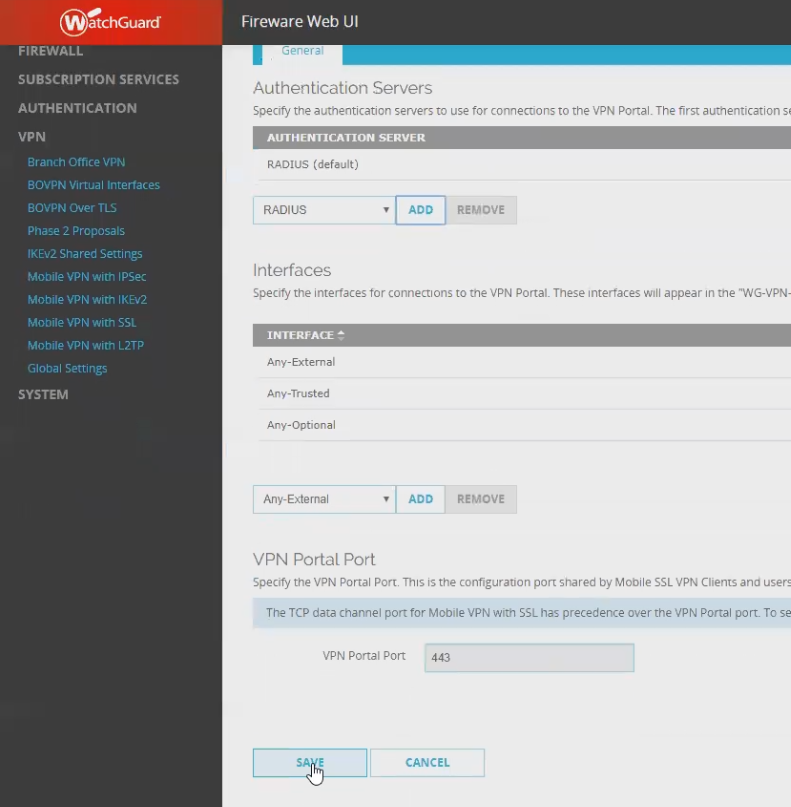
Watchguard Save
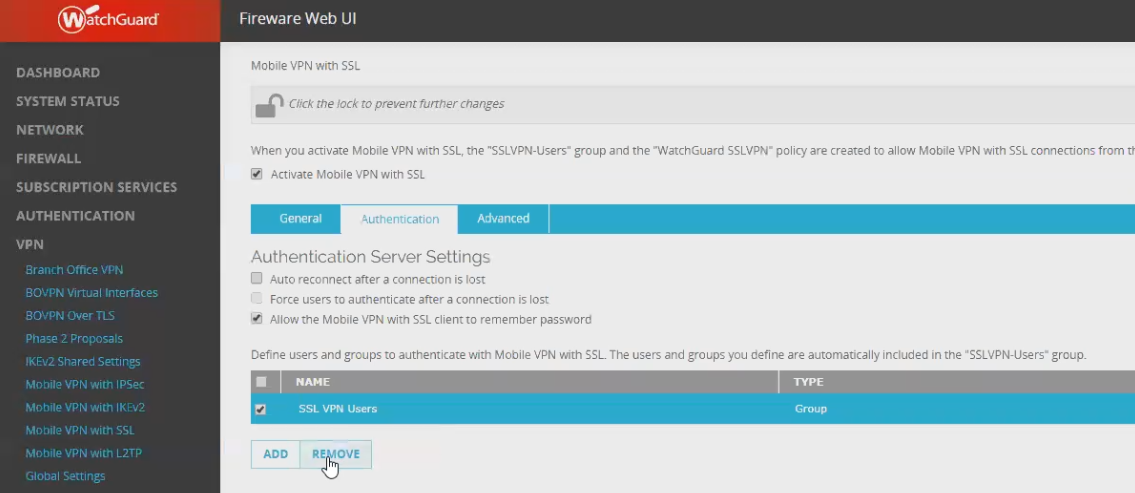
Watchguard Group Remove
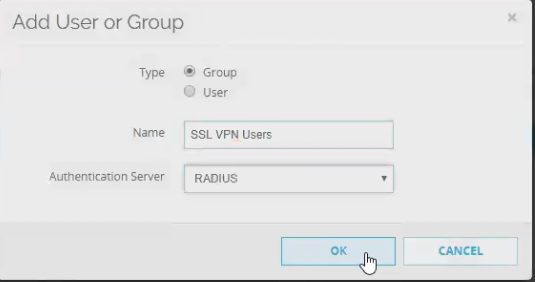
Watchguard Group Add
Assuming you're using AD or LDAP authentication presently:
- Go to VPN -> Mobile VPN with SSL
- Click on the Authentication tab
- Click the "Configure" button over Save
- Select the Authentication Server line representing your existing AD/LDAP configuration
- Click "Remove"
- Select RADIUS from the dropdown
- Click "Add"
- Save
- Click the Authentication tab
- Remove the existing line referring to your group and AD/LDAP server
- Click "Add"
- Add a group of name "SSL VPN Users" (exact value can be whatever you want but must match the Filter-ID we set in NPS later!)
- Change Authentication Server dropdown to RADIUS
- Click OK
- Save
