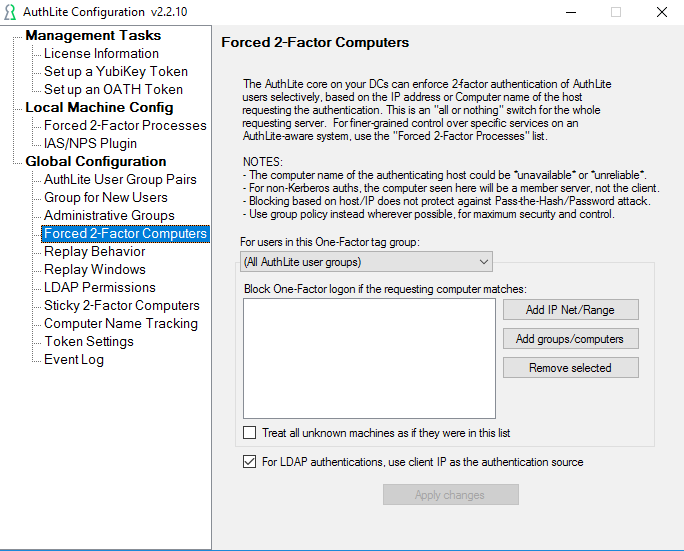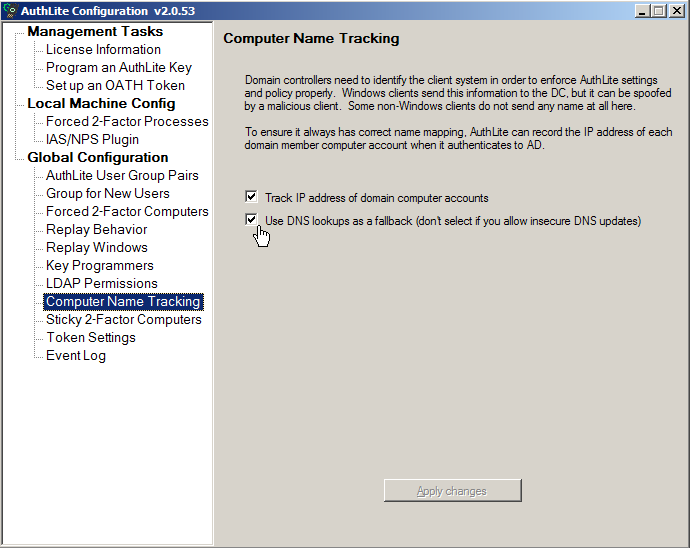Enforce non-Windows machines with "Forced 2-factor Computers"
By default, settings will apply equally to all AuthLite user groups. You can select a specific group from the dropdown and create settings that will apply only to that group. Each group can have its own settings applied, in addition to the settings that apply to all groups.
Select by IP Address / Range
- Enter one or more IP ranges into the Forced 2-Factor Computers list.
- Any time an AuthLite user authenticates from a computer represented in this list, the domain controllers will require two-factor authentication before allowing the authentication.
Security Note: If any of your domain controllers in the site are missing the AuthLite software, then they will not enforce or understand two-factor authentications.
Selecting by Name/Group
It is possible to select machines and security groups by name. AuthLite will try to decide what machine is connecting by keeping a map of IP addresses to computer names (see next section). It is not always possible to determine the computer name accurately, so you should use the IP Address selection instead wherever possible.
Computer Name Tracking
If you are enforcing 2-factor computers based on computer names or groups, it is highly recommended to activate Computer Name Tracking (see Fig. 2). This will help AuthLite software on the DC's to associate incoming authentication attempts with the correct domain member machine, and prevent spoofing the identity of client systems for the purpose of bypassing two-factor restrictions.