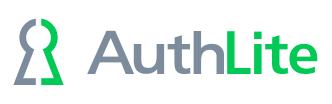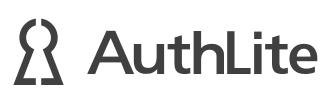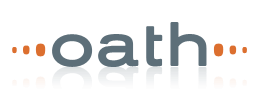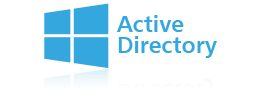Manual Schema Additions
By default, AuthLite's installer automatically adds the lastest revision of its own items and attributes to your AD schema. If needed, you can execute these changes manually instead.
Step 1:
Obtain the most current LDIF files for your AuthLite version, by creating a support request and asking for them.
Step 2:
Bring the LDIF files to the Schema Master, and open a command prompt in the same folder. Enter the following commands:
ldifde -k -i -f AuthLiteSchemaTemplate-Attributes.ldif -c {BaseDN} CN=Schema,CN=Configuration,<dc=sandbox,dc=local>
ldifde -k -i -f AuthLiteSchemaTemplate.ldif -c {BaseDN} CN=Schema,CN=Configuration,<dc=sandbox,dc=local>
NOTE: In the above commands you must replace the "<dc=sandbox,dc=local>" portions with the LDAP syntax distinguished directory context of YOUR domain. (It will be the FQDN of your domain with "DC=" before each part, and a comma in place of each period.) Do not keep the "<" and ">" characters in the resulting command, they are just there to show you which part must be changed.
If no errors are reported, proceed to step 3.
Step 3:
Now that you know the schema elements are updated you can run the AuthLite setup program and tell it NOT to run the schema installer. You do this by specifying the argument CREATESCHEMA=0:
Version 2:
AuthLite_installer_(x86 or x64).msi CREATESCHEMA=0
Version 1.x:
AuthLite_Setup_(Win32 or x64).exe CREATESCHEMA=0