Watchguard VPN Portal settings

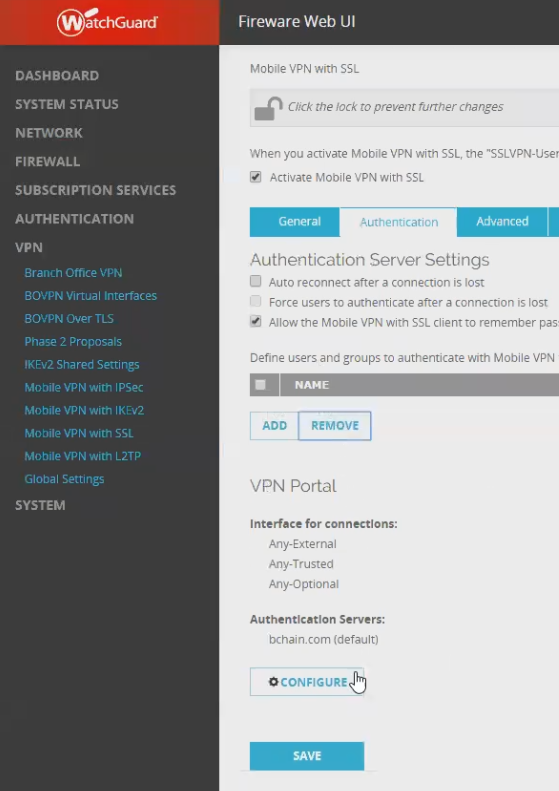

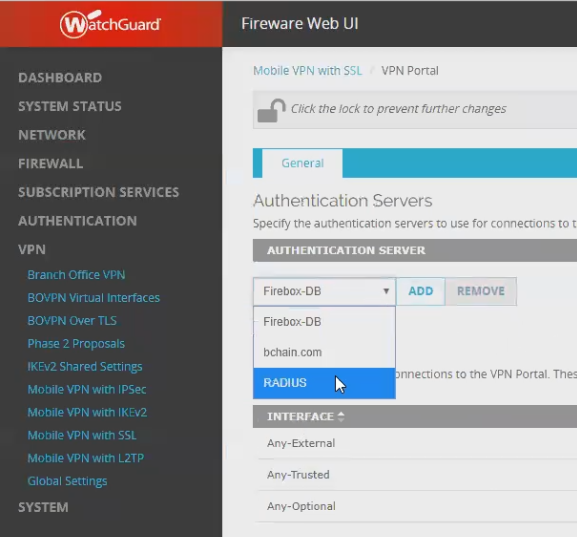



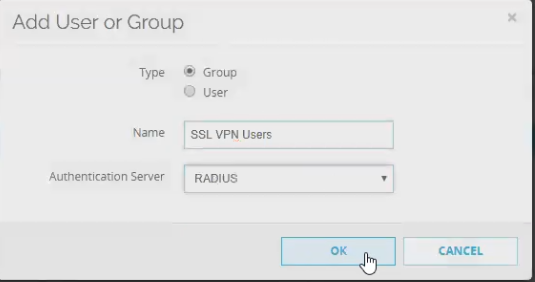
Assuming you're using AD or LDAP authentication presently:
- Go to VPN -> Mobile VPN with SSL
- Click on the Authentication tab
- Click the "Configure" button over Save
- Select the Authentication Server line representing your existing AD/LDAP configuration
- Click "Remove"
- Select RADIUS from the dropdown
- Click "Add"
- Save
- Click the Authentication tab
- Remove the existing line referring to your group and AD/LDAP server
- Click "Add"
- Add a group of name "SSL VPN Users" (exact value can be whatever you want but must match the Filter-ID we set in NPS later!)
- Change Authentication Server dropdown to RADIUS
- Click OK
- Save
